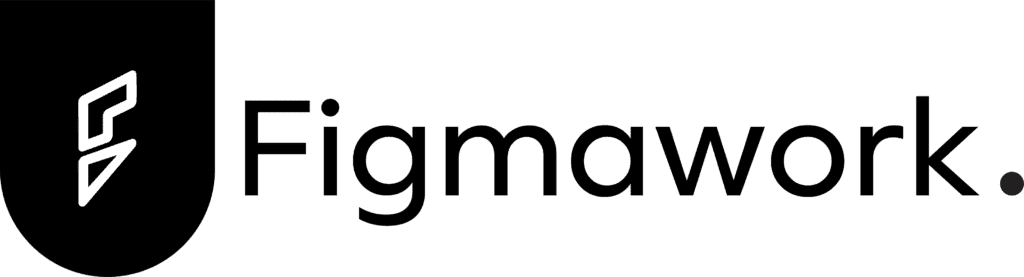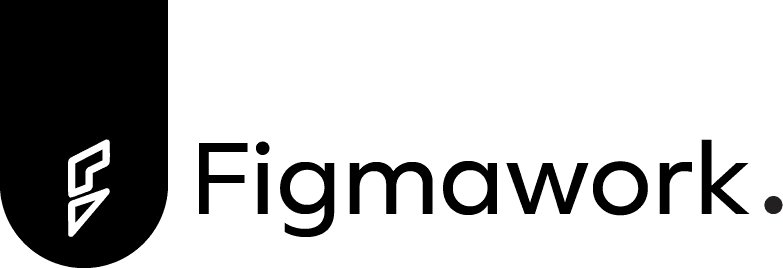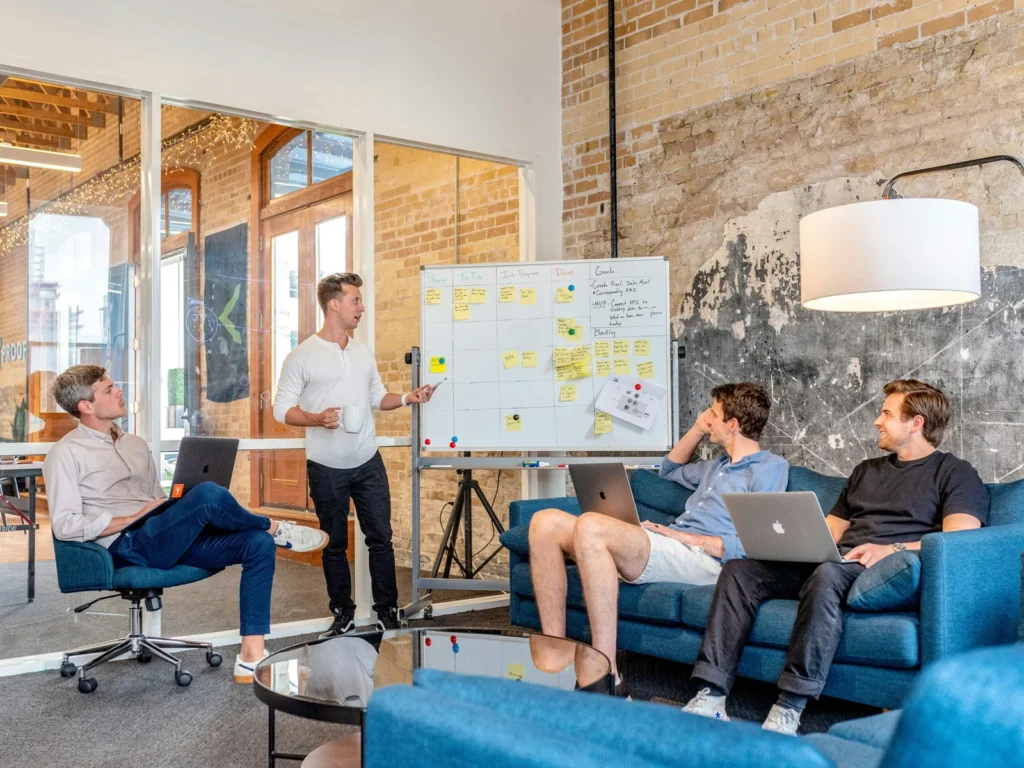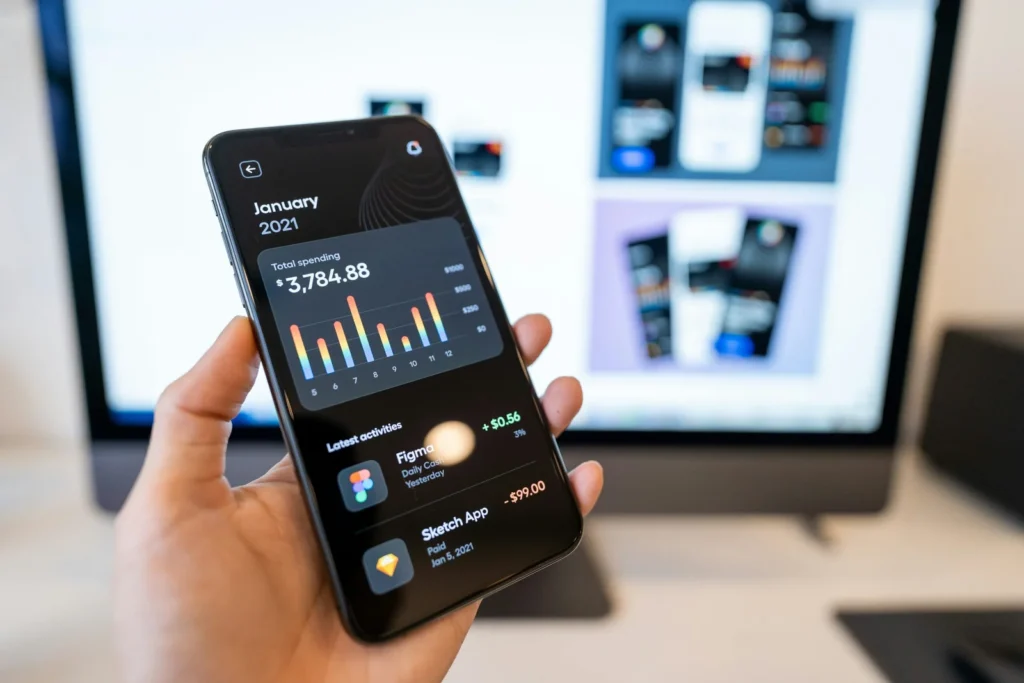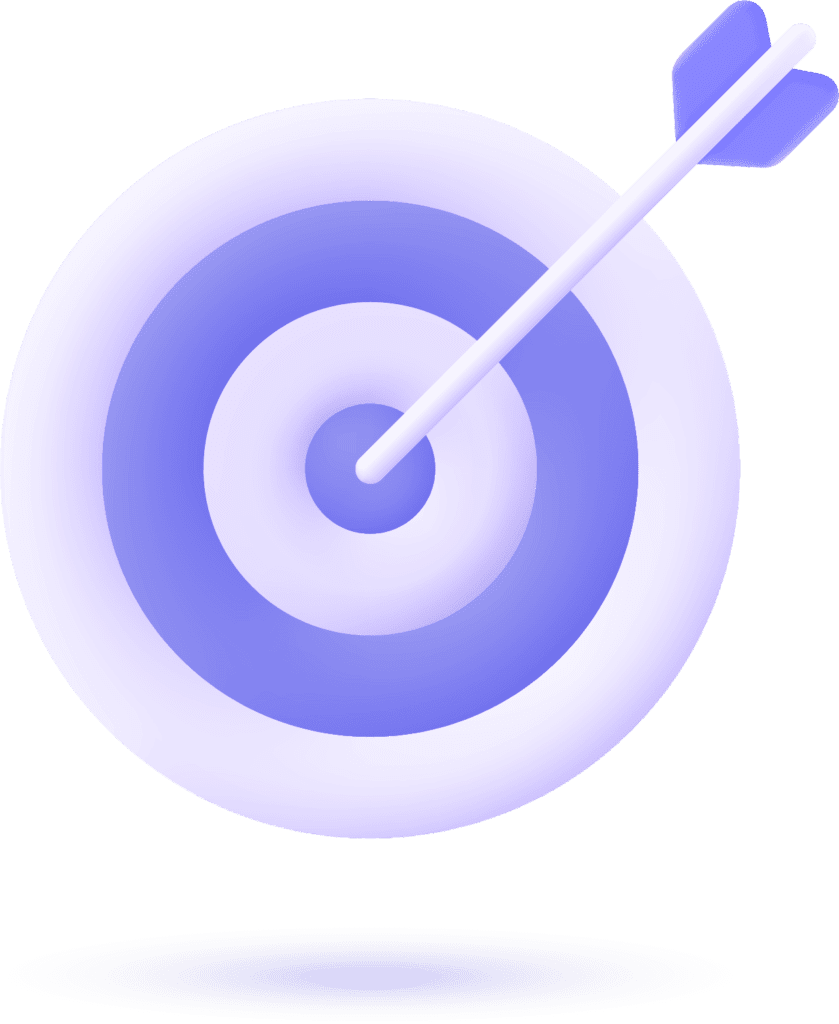Introduction to Figma and WordPress
Figma is an excellent design tool favored by many UI/UX designers for creating stunning web interfaces. However, transferring these designs into a functional WordPress site can seem daunting. Fortunately, Elementor, a powerful WordPress page builder, simplifies this process. In this guide, we will explore how to convert Figma designs into a WordPress site using Elementor.
Preparing Your Figma Design
Before you begin the conversion, ensure your Figma design is well-structured. Organize your layers and components clearly, as this will make the process smoother. Additionally, export all necessary assets, such as images and icons, in appropriate formats (like PNG or SVG). Having your design assets ready is critical for streamlining the setup in WordPress.
Using Elementor to Build Your WordPress Site
Once you have your Figma assets prepared, the next step is to install and activate Elementor on your WordPress site. With Elementor, you can create a page that mirrors your Figma design. Use the drag-and-drop functionality to place images, text, and buttons based on your design layout. Adjust styles using the panel on the left to ensure pixel-perfect accuracy. Don’t forget to utilize the global settings in Elementor for consistent fonts and colors across your website.
Finalizing and Testing Your Design
After assembling your page, review the design to check for any discrepancies between the Figma layout and the Elementor build. Preview the site on different devices to ensure it is responsive and user-friendly. Adjust the layout as needed and once satisfied, publish your site. By following these steps, you can successfully convert your Figma designs to WordPress with Elementor, achieving an appealing online presence.